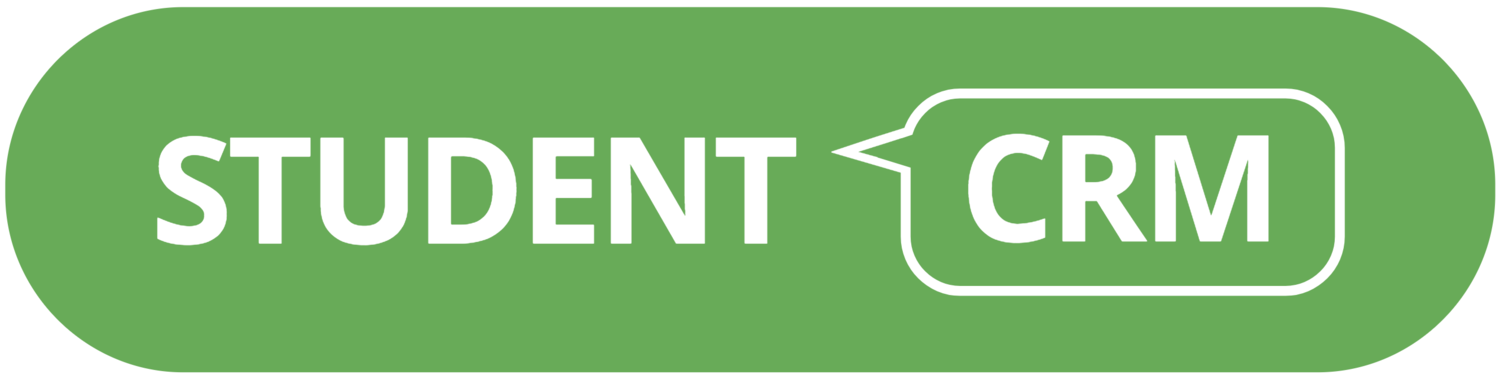When you are at an event, using Data Harvesting's Mobile Event Capture from the Student CRM, you want to prevent students using the Home button to close down the app and do something else. The last thing you need if for a student to close the app and browse to something, well shall I just say 'something less desirable' for the next visitor to your stand to see.
OK, you have 2 choices:
- Cover the iPad's home button (many lockable iPad stands do this)
- Lock the iPad's home button (if your stand does not cover it, or if you don't use a stand)
How to lock your iPad's Home button when using Mobile Event Capture
n iOS 6 you can limit your iPad to one app by disabling the 'home button' access and restricting touch input to certain areas of the screen enabling your iPad to be left unattended. Only available on iPad 2 and above.
- Go to Settings
- Tap General
- Scroll down to Accessibility
- Scroll down to Guided Access
- Tap Guided Access
- Switch Guided Access to on and Set Passcode if not already set
- Go to an app with a scrolling picture, triple click on the HomeButton, Press Start in the top right-hand side of screen. Your screen is now locked.
- To unlock - Triple click the home button, enter your passcode and in the top left-hand side click End.